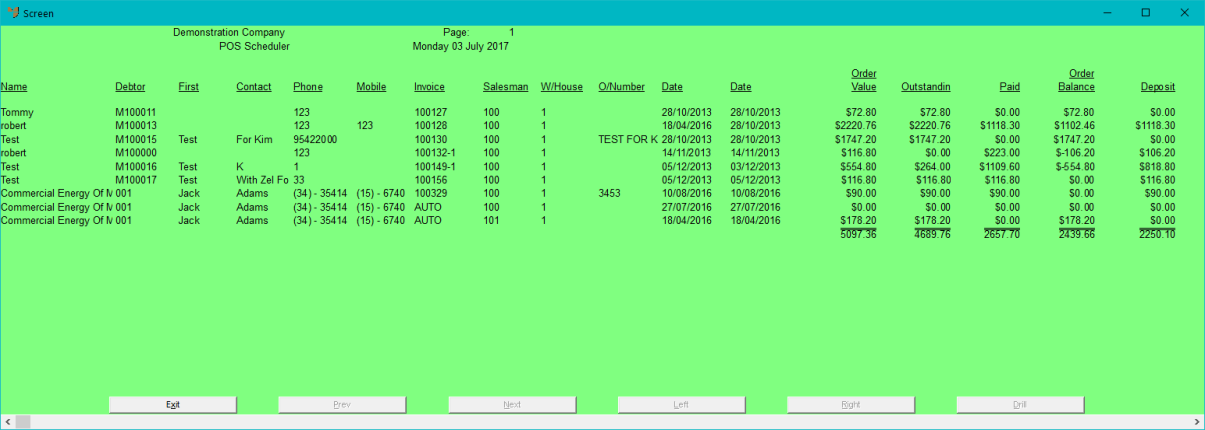Reference
For more details on these options, refer to "Selecting the Output for Inquiries and Reports".
Once you have the orders you want to view displayed in the Order Scheduler, you can print the list of orders.
Refer to "Accessing the Order Scheduler".
Micronet displays the Select Output Device screen.
|
|
|
Reference For more details on these options, refer to "Selecting the Output for Inquiries and Reports". |
Micronet prints or displays the report and redisplays the POS Scheduler report.